Learn how to instrument Apache Http Server with OpenTelemetry
Blog posts are not updated after publication. This post is more than a year old, so its content may be outdated, and some links may be invalid. Cross-verify any information before relying on it.
If you are using Apache HTTP Server and in dire need of some observability tool
to monitor your web server, the OpenTelemetry Module for Apache HTTP Server
is the right candidate for you: it enables tracing of incoming requests to the
server and it will capture the response time of many modules (including
mod_proxy) involved in such an incoming request. With that you will get
hierarchical time consumption by each module. This article demonstrates the
monitoring capabilities of the OpenTelemetry Module for Apache HTTP Server and
quick guide to get started with the module.
Getting Started with OpenTelemetry Module
Building the module
Getting started with the OpenTelemetry module for Apache HTTP Server is pretty simple, all you need is a docker engine and git. Download the source code from GitHub and then build the docker image on CentOS71:
git clone https://github.com/open-telemetry/opentelemetry-cpp-contrib
cd instrumentation/otel-webserver-module
docker compose --profile centos7 build
These commands download all required dependencies, builds the OpenTelemetry module for Apache HTTP Server and installs the same on the docker image.
Note: The above commands might take around 1 hour to complete.
When the build is finished, run the docker image, by typing the following command1:
docker compose --profile centos7 up -d
The above command starts up the centos7 image in a docker container named
webserver_centos7 along with the OpenTelemetry Collector and a Zipkin backend.
OpenTelemetry Module for Apache HTTP Server will be configured and installed in the desired location and Apache HTTP Server will be started with the OpenTelemetry Module.
Viewing spans on the backend
As mentioned in docker-compose.yml, webserver_centos7 listens on port
9004, Zipkin listens on port 9411 and the OpenTelemetry Collector listens on
port 4317.
To send a request to Apache HTTP Server you can either use curl from terminal
(curl localhost:9004), or visit localhost:9004 in any browser. A default
landing page saying “Testing 123…” for Apache HTTP Server on Centos will be
displayed as below:
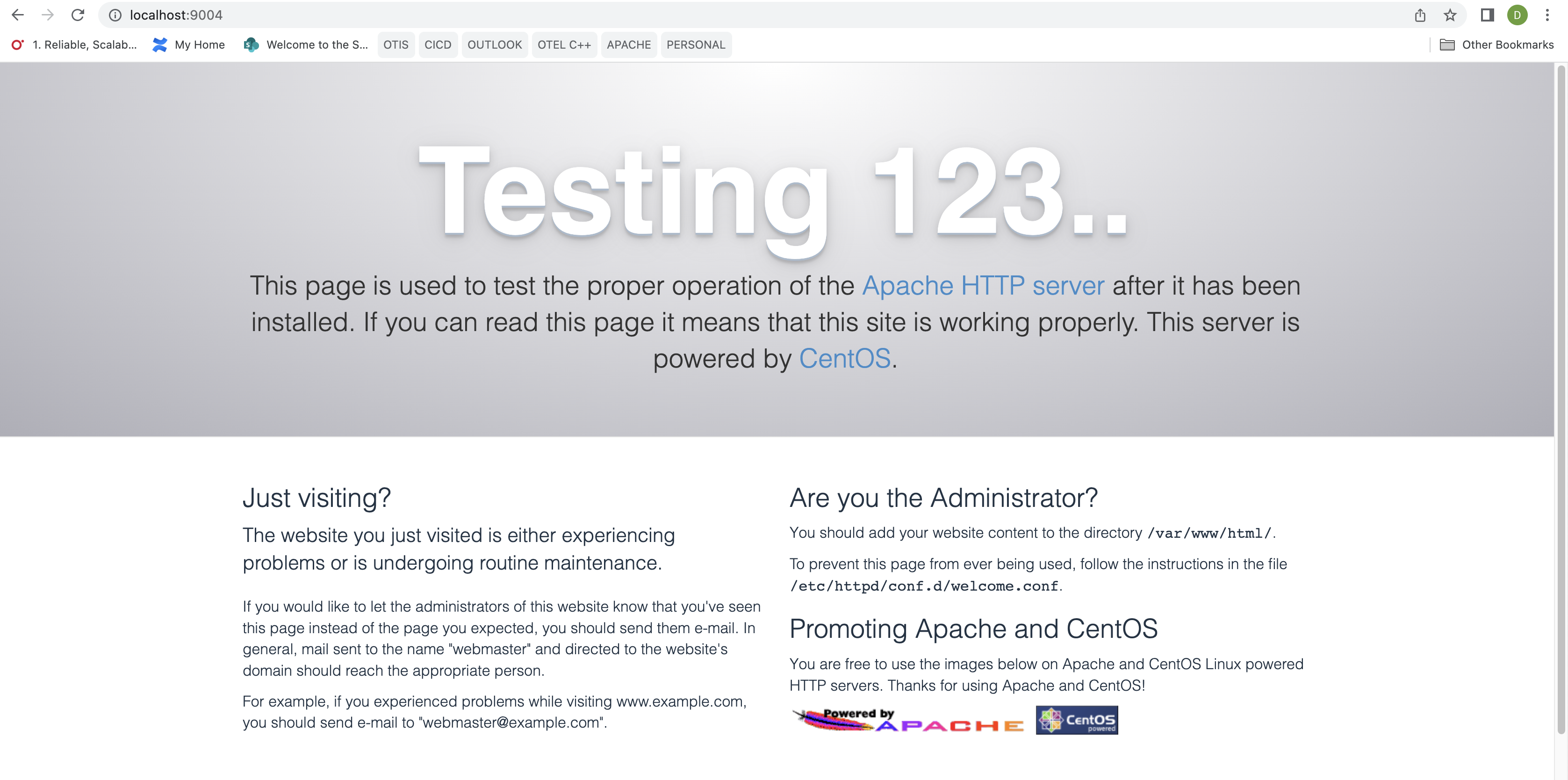
Now, traces and spans can be seen on the Zipkin backend. To view them, visit localhost:9411 in your browser and click on Run Query button. Following is the screenshot from Zipkin UI showing spans emitted by the Apache HTTP Server.
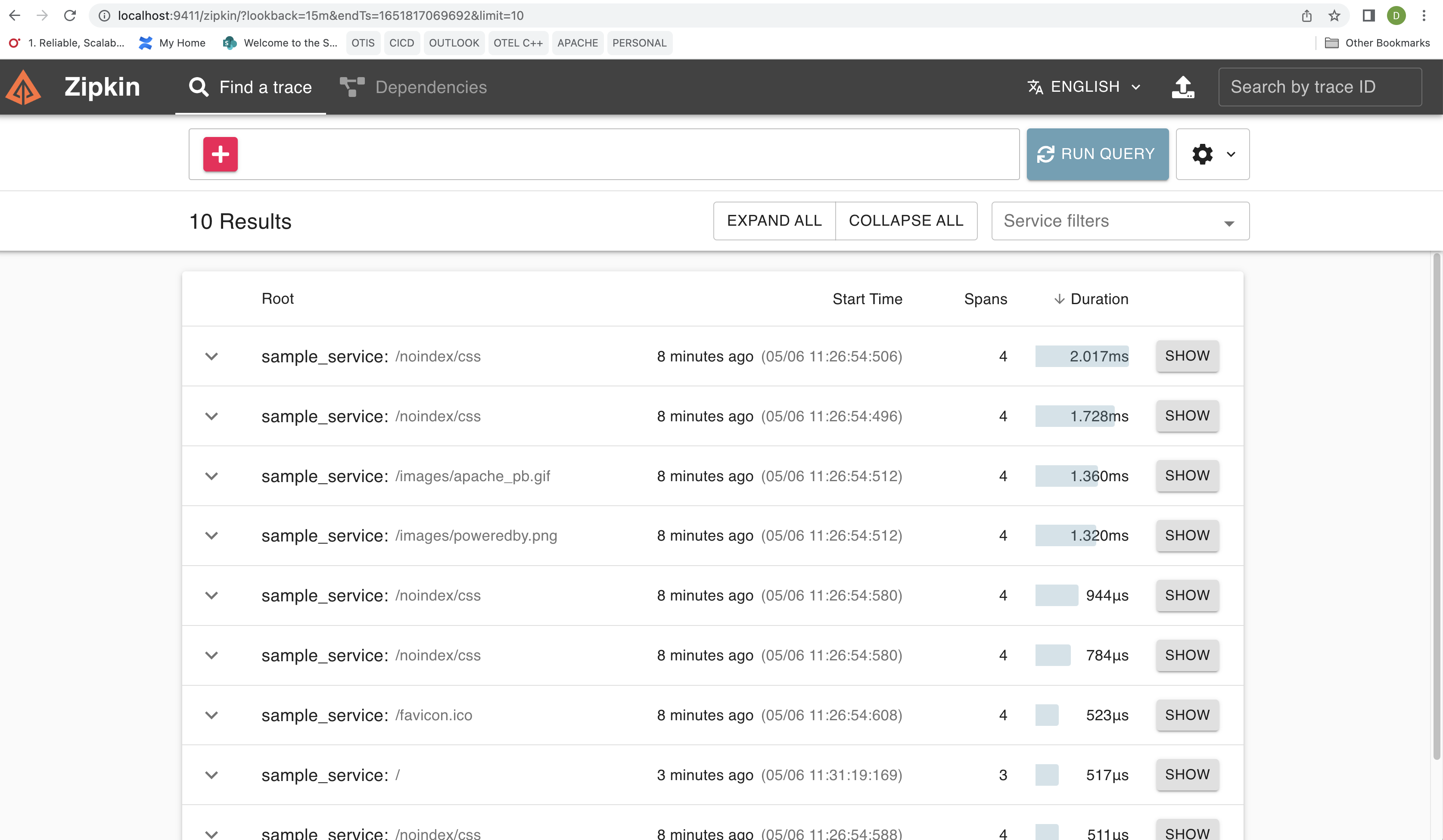
This shows a list of queries or endpoints that have been triggered to Apache
HTTP Server, such as /noindex/css.
To see the details click on any of the SHOW buttons. Below is the screenshot from the Zipkin UI showing the span hierarchy.
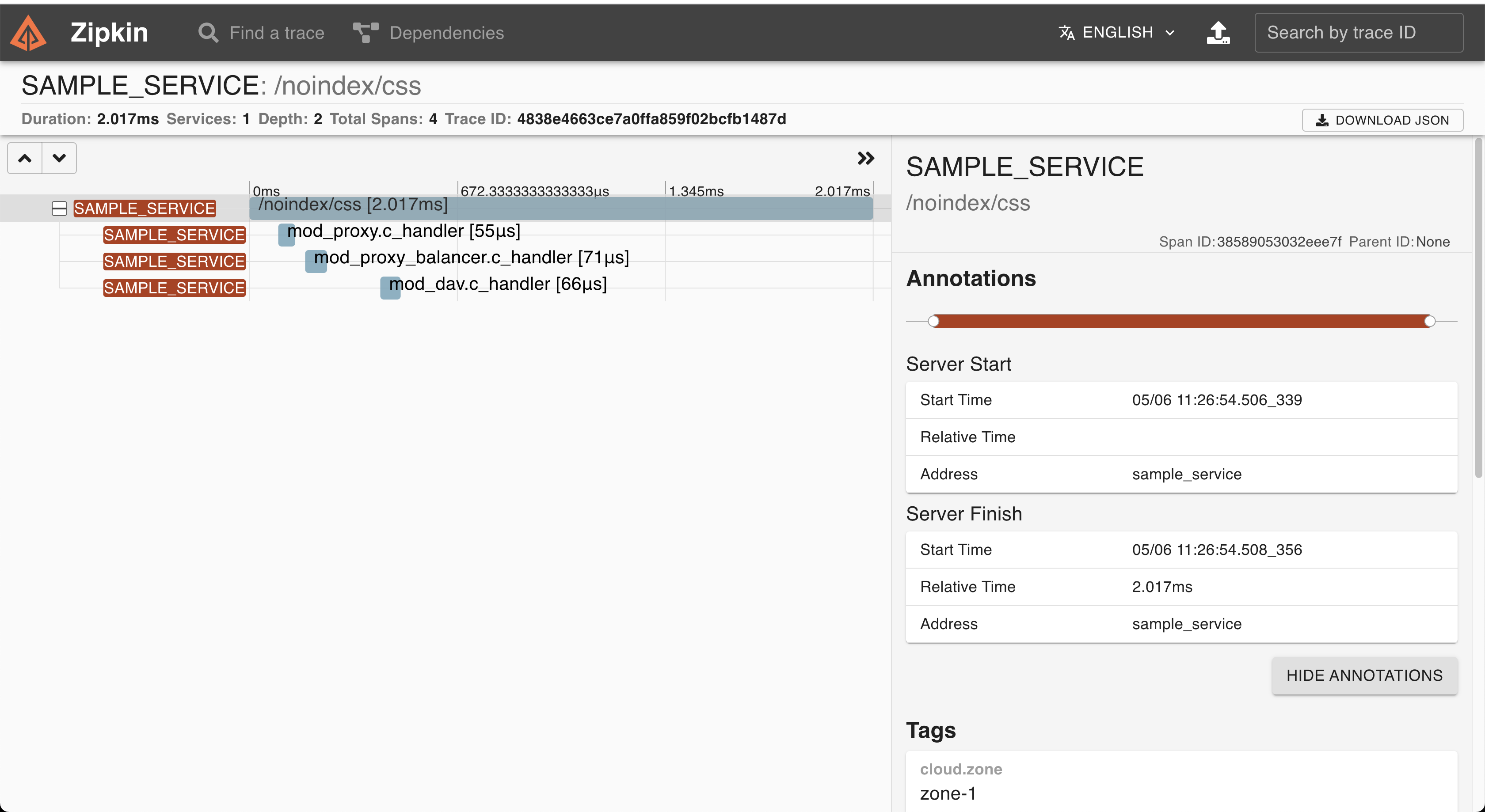
The above shows that as a part of this request, mod_proxy,
mod_proxy_balancer and mod_dav got involved in the request processing and
time consumed in each of the modules.
How can module level details be beneficial?
To demonstrate the benefits of module level details, we’ll introduce an artificial delay in a PHP script and see how the delay gets displayed in the Zipkin backend. The following steps are required to be done.
Login to the container and install the PHP module.
docker exec -it webserver_centos7 /bin/bash yum install php -yAdd
AddType application/x-httpd-php .htmlin/etc/httpd/conf/httpd.confas mentioned below: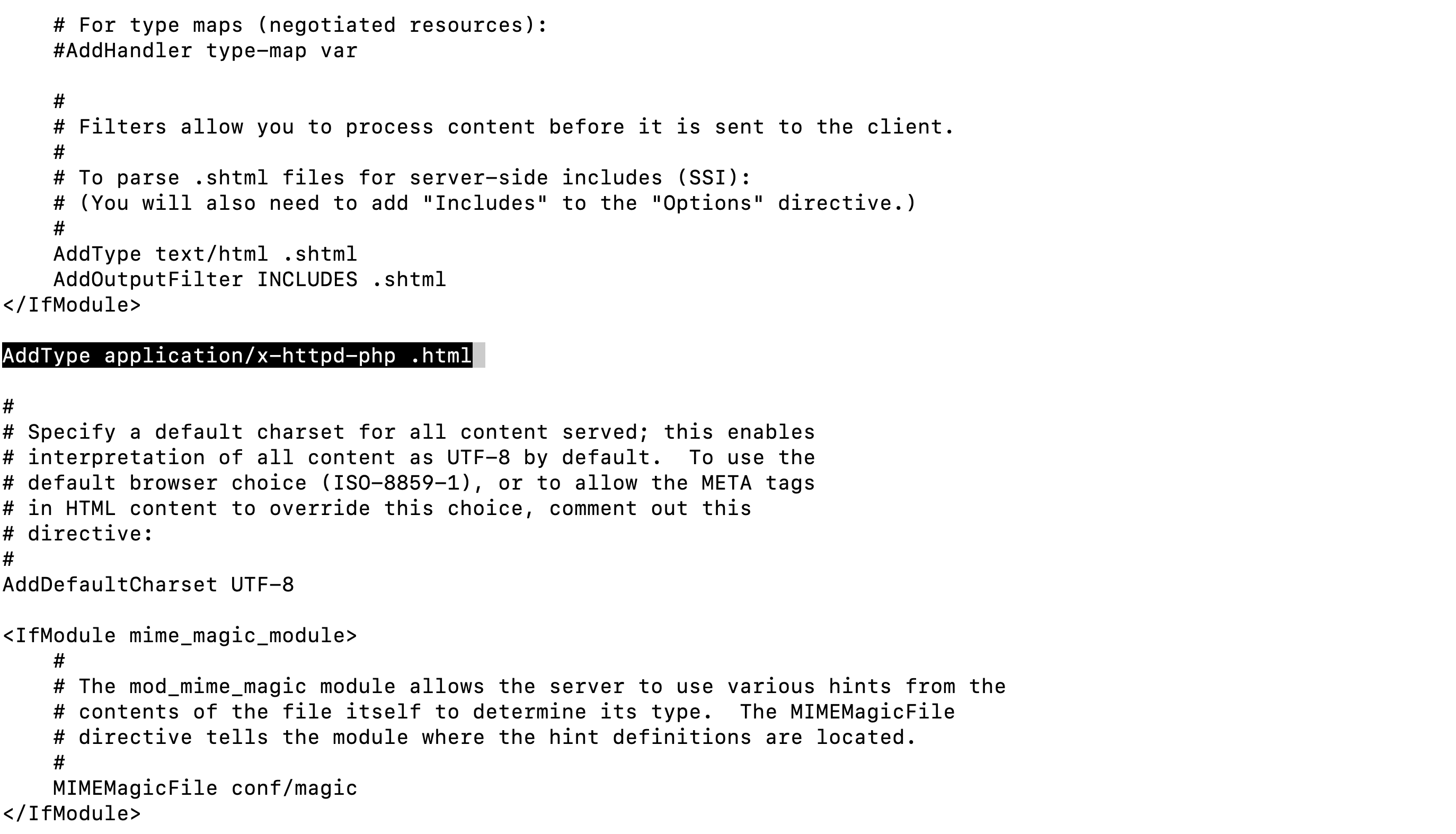
Create a file named as
index.htmlin the**/var/www/html**directory and add the following text<!doctype html> <html> <head> <title>PHP Test Page</title> </head> <body> <?php echo date('h:i:s') . "<br />"; echo "Introduce delay of 1 seconds" . "<br />"; sleep(1); echo date('h:i:s'); ?> </body> </html>Restart the server:
httpd -k restartNow, visit localhost:9004/index.html. You should see something like this:

Now, traces and spans can be seen on the Zipkin backend. To view them, type localhost:9411 on the browser and click on the Run Query Button. To see the details, click on the SHOW button corresponding to
/index.html.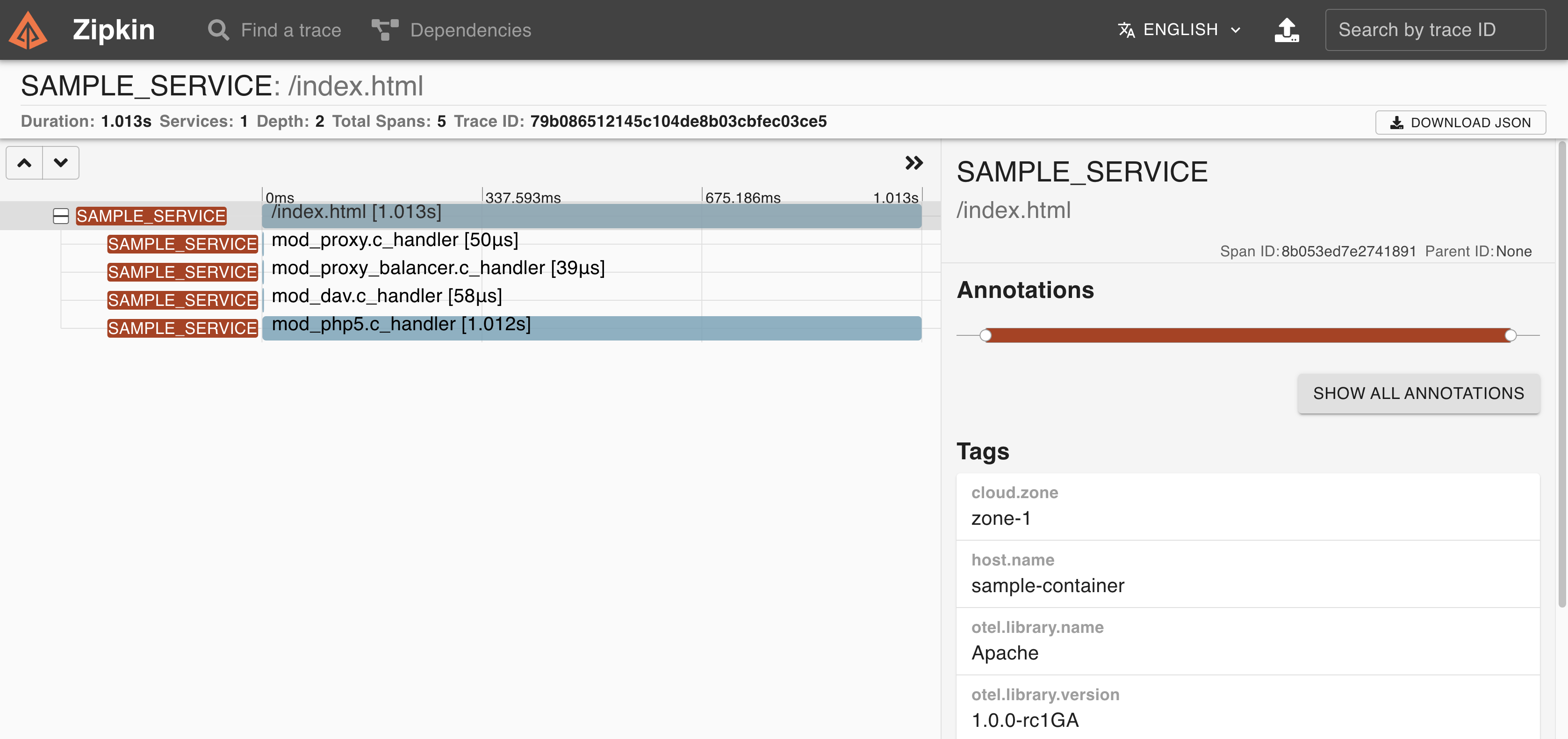
We can see that,
mod_php5.c_handlerconsumes around 1 second which contributes to the overall time-consumption of the request.
As the HTTP request flows through individual modules, delay in execution or errors might occur at any of the modules involved in the request. To identify the root cause of any delay or errors in request processing, module wise information (such as response time of individual modules) would enhance the debuggability of the Apache HTTP Server.
Installing OpenTelemetry Module in Target System
To make use of the OpenTelemetry module for Apache HTTP Server, use the following steps to extract the package and install on the target system where Apache HTTP Server is installed.
In order to clone the source code, execute the following
git clone https://github.com/open-telemetry/opentelemetry-cpp-contrib cd opentelemetry-cpp-contrib/instrumentation/otel-webserver-moduleTrigger the build command to generate the package inside the docker image1
docker compose --profile centos7 build
The above might take around an hour to build. This would build on Centos 7 image
as apache_centos7
Once the build is complete, it’s time to extract the image. We need to startup the container which can be done by the following command
docker run -idt --name <container_name> apache_centos7 /bin/bash
The above command would run the container and can be verified using the
docker ps command.
The generated package inside the container is available inside
/otel-webserver-module/builddirectory. The same can be extracted to the host system asdocker cp <container_name>:/otel-webserver-module/build/opentelemetry-webserver-sdk-x64-linux.tgz <target-directory>
Note: The above package should work on any linux distribution having x86-64 instruction set and glibc version greater than 2.17. At the point of writing this blog, support for other architectures is not provided.
Transfer the above package along with opentelemetry_module.conf to the target system.
Uncompress the package
opentelemetry-webserver-sdk-x64-linux.tgzto/optdirectory.tar -xvf opentelemetry-webserver-sdk-x64-linux.tgz -C /optNow, install the module by executing the following
cd /opt/opentelemetry-webserver-sdk ./install.shIn the case of Centos, Apache HTTP Server configuration is generally located in
/etc/httpd/conf/. Hence copy the opentelemetry_module.conf to/etc/httpd/conf.Edit the
/etc/httpd/conf/httpd.confand addInclude conf/opentelemetry_module.confat the end of the file as mentioned below: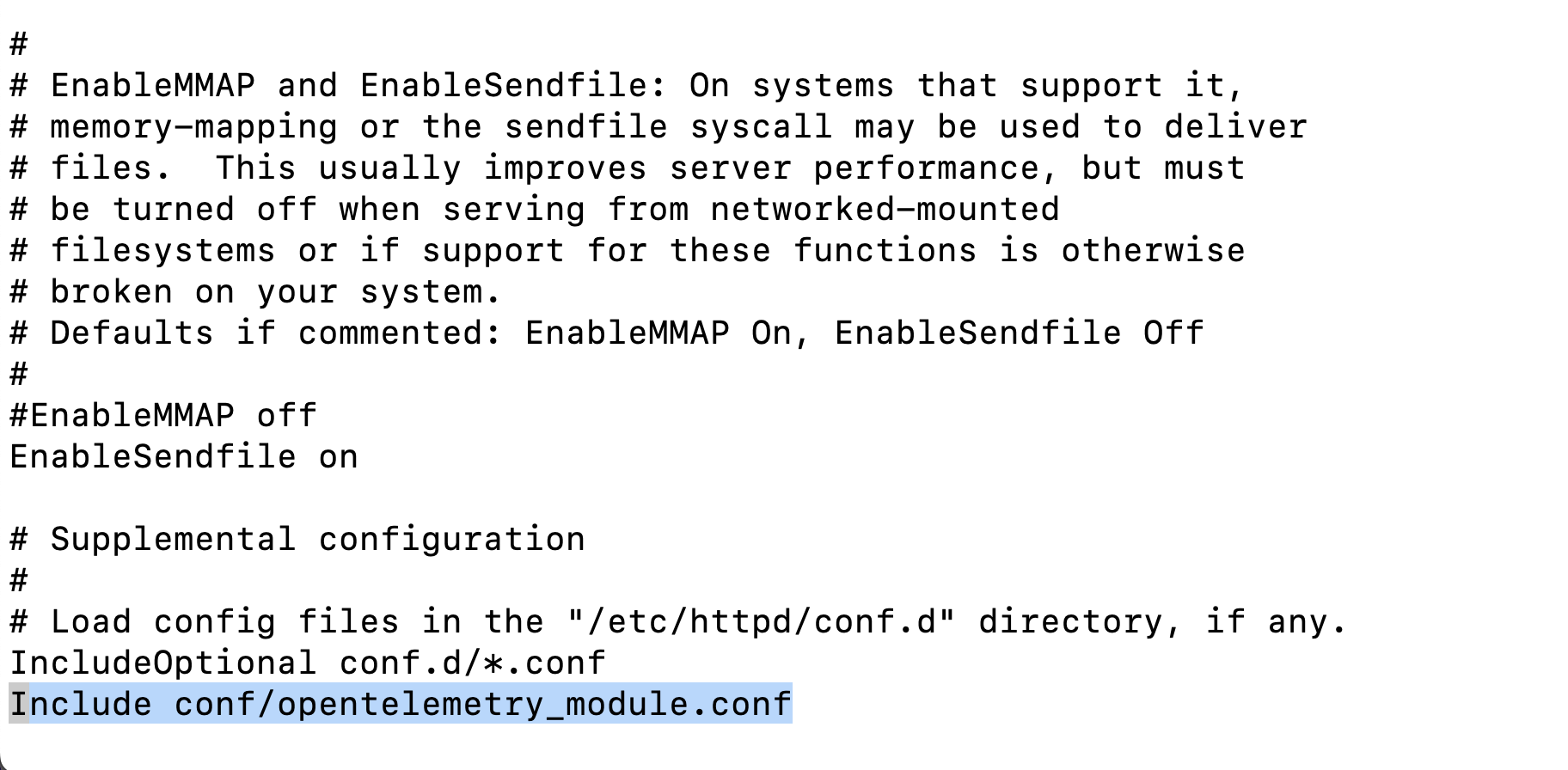
Now let’s look at opentelemetry_module.conf and its contents:
The below LoadFile are the dependent libraries that come with the package.

The below configuration are for the OpenTelemetry Module

In the case of Apache HTTP Server 2.2,
libmod_apache_otel22.soneeds to be used instead oflibmod_apache_otel.soThe following directive should be ON for the OpenTelemetry module to be enabled, else it would be disabled.

Since the module works with the Collector and sends data in OTLP format, the following directives are necessary.

ApacheModuleOtelExporterEndpoint should point to the endpoint of the collector
ServiceNamespace, ServiceName and ServiceInstanceId should be provided by the following directives.

All other directives are either optional and can be kept as it is for this guide
To verify whether the OpenTelemetry Module is properly enabled into Apache HTTP Server, type
httpd -Mand look forotel_apache_module (shared)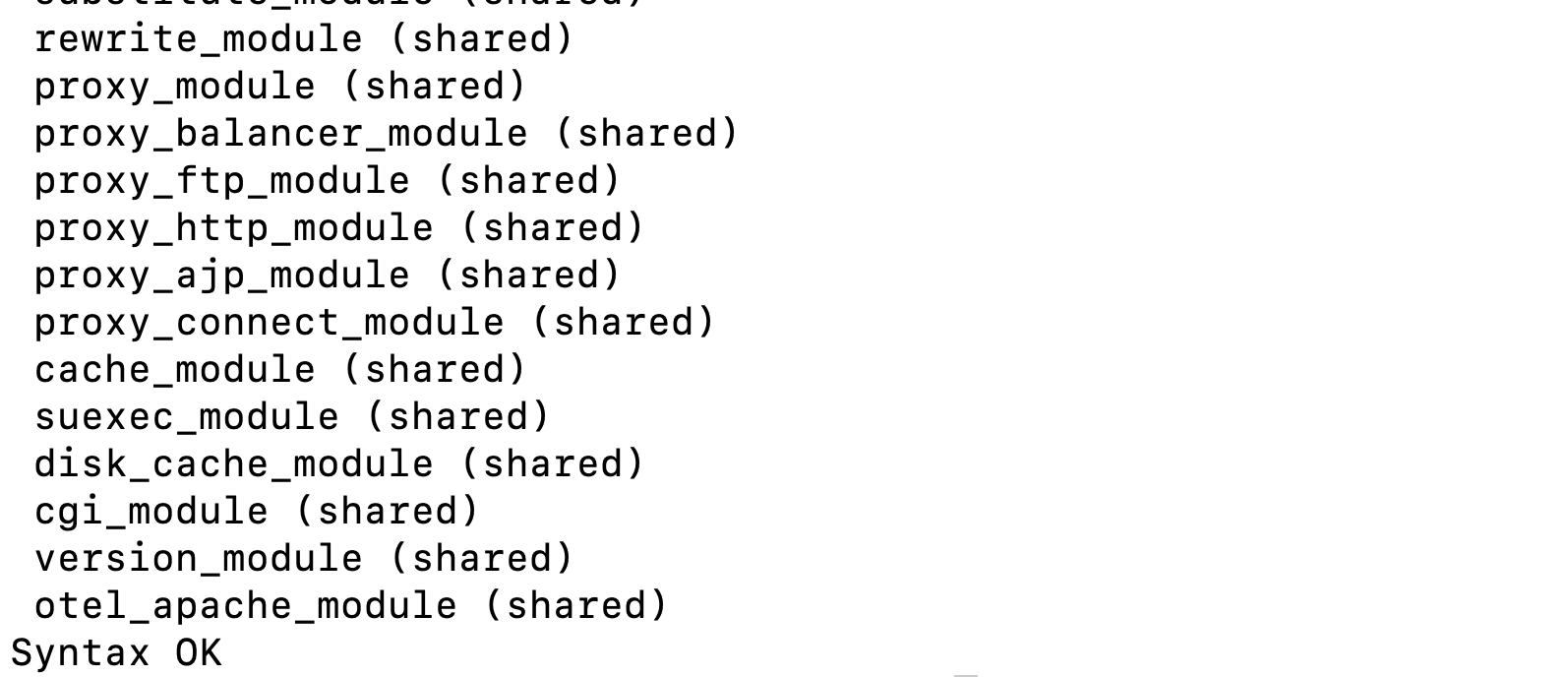
Now, restart the Apache HTTP Server and OpenTelemetry module should be instrumented.
docker-composeis deprecated. For details, see Migrate to Compose V2. ↩︎ ↩︎ ↩︎